Download a Reviser program
This program helps you to revise anything: language vocab; times tables; anything is possible. Just make a simple *.TST file of the whole test you have to revise, and open it with Reviser.exe, and you will be tested, either in a sequence or in a random order until you get every question absolutely correct.
LANGUAGE INFORMATION
![]() : The default language in this program is English.
: The default language in this program is English.
When you first run the program, this is the screen you will get (below):
To have a test, you need a file to start from. The default file is French-words.tst. You can download it right now from the bottom of the page, so you can start using Reviser straightaway. After you have chosen a file by clicking on Browse, its name and path will appear in the white text box in the startup screen (above). (You can change the language with the choice box with the flags on.) Then you will be free to click on OK. The main window will come up (below).
The files Reviser.exe runs from are called Test files and end in *.tst or *.test. At the start of any Test file you will find a header. Every test file must include a header, even if there is nothing in it. Questions and parameters each have individual lines in a test file. The header is ended by a single line of "-". Then the questions start. Each question occupies a single line, the question and answer separated by "=" or "?" ("?" if you want there to be a question mark at the end of the question). Here is a typical Test file:
Q: Mal? A: Bad
Q: Heureux? A: Happy
Q: Mort? A: Dead
(Q means the question you are asked, A means the answer you have to reply to get it correct.)
Here's a more complex file. If you want to skip the next details, click here.
Q: What does the French word «mort» mean in English? A: Dead
As you can see, you don't need to type out the whole question. The start and end are added on to your question, unless if you override that by prefixing your question with "~". If you want a different text added to the beginning of the question, the autotext, then prefix the question with "@". If there is more than one possible answer, then separate the answers with "/" (forward slash).
Download Reviser.zip
Reviser.zip is the ZIP file containing the actual program. Unzip it and run (double-click on) setup.exe.
Download French-words.tst
French Words is a test with about 30 words which you have to translate from French to English. It will help you to understand how a *.TST file is constructed.
NB It is best to open *.TST files with NotePad. The first time you double-click on one, Windows will ask you which application you want to use to open all Test files. Choose NotePad or something like that from the menu it gives you.
DESCRIPTION
If you don't want to read the description, you can go to the bottom of the page or you can skip to the instructions and information on writing a Test files.
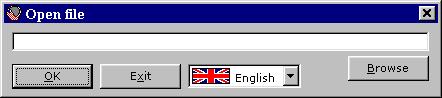
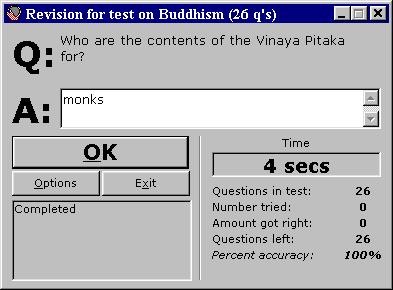
In the window (left), the <Q> field is the question you are being asked.
The <A> text box is where you type your answer.
When you are satisfied with your answer, click on OK or press ENTER on your keyboard.
A dialog box will appear, telling you if your answer was correct or not.
If you got the answer right, you move onto the next question.
If not, you are asked that question again.
If you still don't know the answer after 3 tries, then Reviser will tell you the answer.
You will then be asked the question again, to check if you have learnt the answer.
You can customize the options by clicking on the Options button in the main form (above).
This will open up the Options dialog box (right).
You can change the language (
![]() ,
,
![]() or
or
![]() )
or you can set the program to ask questions randomly or in the order they are originally in the source file.
Reviser can also automatically ask times-table questions, or ask you to translate numbers into foreign languages.
The number generator (with the small OK button) will tell you any number up to 8 digits in any of the three languages.
Just type it in the text box, press OK and this dialog box will come up: (below)
)
or you can set the program to ask questions randomly or in the order they are originally in the source file.
Reviser can also automatically ask times-table questions, or ask you to translate numbers into foreign languages.
The number generator (with the small OK button) will tell you any number up to 8 digits in any of the three languages.
Just type it in the text box, press OK and this dialog box will come up: (below)
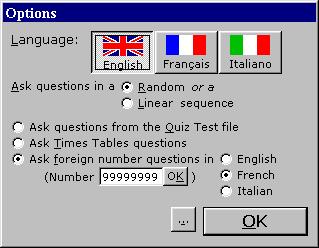
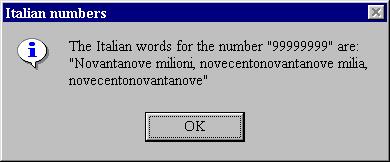
SCREENSHOTS
Click here or above to see all the screenshots, in all three languages supported by Reviser.TECHNICAL INFORMATION
If you don't want to read the instructions and technical information, you can go to the bottom of the page.
That file will just make Reviser ask:
title:Simple Test File - French words
-
mal?bad
heureux?happy
mort?dead
A few questions from that file would be:
title:Complex Test File - French words
quotes:«»
start:What does the French word
end:mean in English?
default:What is the French for
-
pétit=small
grand=big
mort=dead
~good?bon/bien
@young?jeune
DOWNLOADS
If you just skipped to the bottom of the page, without reading the instructions, I would advise that you print off or save a copy of this page or bookmark its address so you can write more advanced test files later.
SHORTCUTS etc
Back to main pageLANGUAGE HELP
 ENGLISH:
ENGLISH:![]() If you want to change the language back to English,
If you want to change the language back to English,
 In the Open file window, click on OK to start a new test.
In the Open file window, click on OK to start a new test.
 Then, click on Options to see the language options.
Then, click on Options to see the language options.
 In the Options dialog box, there is a "Langue" or "Lingua" menu ("Language"). Select the English option. All the writing in the program will immediately change back to English.
In the Options dialog box, there is a "Langue" or "Lingua" menu ("Language"). Select the English option. All the writing in the program will immediately change back to English.
 Alternatively, you could change the language from the dropdown menu on the startup screen.
Alternatively, you could change the language from the dropdown menu on the startup screen.
 FRANÇAIS:
FRANÇAIS:![]() Si vous voulez utiliser l'application en français,
Si vous voulez utiliser l'application en français,
 Dans le fenêtre Open file, appuyez sur le bouton OK pour entrer dans le test.
Dans le fenêtre Open file, appuyez sur le bouton OK pour entrer dans le test.
 Puis, faisez Options pour voir les options du langue.
Puis, faisez Options pour voir les options du langue.
 Au fenêtre Options, il y a un menu «Language» ou «Lingua» («Langue»). Selectez l'option Français du menu. Tout le programme va changer à français immédiatement.
Au fenêtre Options, il y a un menu «Language» ou «Lingua» («Langue»). Selectez l'option Français du menu. Tout le programme va changer à français immédiatement.
 Ou, vous pouvez changer la langue à l'écran qui vous voyez quand vous commencez l'application.
Ou, vous pouvez changer la langue à l'écran qui vous voyez quand vous commencez l'application.
 ITALIANO:
ITALIANO:![]() Si Lei vuole usare il applicazione in italiano,
Si Lei vuole usare il applicazione in italiano,
 Nella fenestra Open file, facci OK por entrare nel esercizio.
Nella fenestra Open file, facci OK por entrare nel esercizio.
 Poi, facci Options por videre gl'opzioni della lingua.
Poi, facci Options por videre gl'opzioni della lingua.
 Nella fenestra Options è una lista «Language» o «Langue» («Lingua»). Selechi il opzione Italiano della lista. Tutti del programme cambieranno al italiano.
Nella fenestra Options è una lista «Language» o «Langue» («Lingua»). Selechi il opzione Italiano della lista. Tutti del programme cambieranno al italiano.
 O, Lei può cambiare la lingua sullo schermo primo.
O, Lei può cambiare la lingua sullo schermo primo.